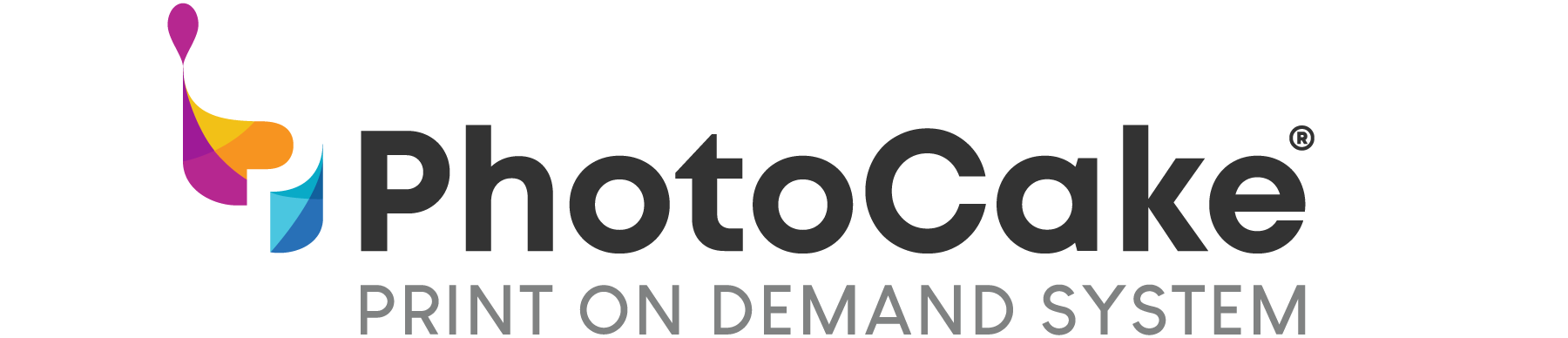
Copy Confections® Frequently Asked Questions
We're Here to Help
Quickly find answers to common questions with your PhotoCake Print on Demand System.
PRINTER - Canon iP7220
A flashing orange light indicates an error with your printer. The number and pattern of the orange flashes can alert you to the type of error. For your reference, below is a list of common error messages. If you are unable to recognize the pattern of orange flashes or the error message itself, contact PhotoCake Technical Support at 1-855-441-6197 for more assistance.
- 1 Flash, or White and Orange lights both flashing - Carriage Error - Contact PhotoCake Technical Support at 1-855-441-6197.
- 2 Flashes - Out Of Paper - Insert the edible paper, then press the resume button to continue printing.
- 3 Flashes - Paper Jam - Open the lid of the Canon iP7220 Printer and inspect it for any visible obstructions that could be causing the paper jam. If located, remove any obstructions. Restart the printer and see if the error message has disappeared.
- 4 Flashes - Ink Tank Missing/Empty – Open the lid of the printer to ensure you have each ink cartridge inserted. If one or more of the ink cartridges are empty, please replace them, close the lid of the printer and wait for the printer power light to return to a solid white.
- 5 Flashes – Printhead Defective or Not Installed – Open the lid of the printer and see if the printhead is inserted into the ink carriage. If the printhead is in the carriage, all the light indicators will be illuminated on the ink cartridges. Once this is verified and if the error continues, please replace the printhead.
- 6 Flashes - Inner Cover Is Open - Close the inner cover, power the printer off and then power it back on.
- 7 Flashes - Ink Tank Not Installed Correctly – Open the lid of the printer and check for the flashing indicator lights on your ink cartridges. If any are flashing, they may be in the incorrect slot.
- If you have eight (8) or more white flashes on your Canon iP7220 Printer, please contact PhotoCake Technical Support at 1-855-441-6197.
No. You should only use DecoPac authorized edible ink, as it has been specifically designed for optimal performance for your printer and software.
Yes. The iP7220 Printer is fully compatible with the PhotoCake® system software.
No. You can use any edible paper available from DecoPac or an authorized DecoPac distributor. Using other brands of edible paper can cause problems with your printer and possibly void your warranty.
Yes, the printhead in the iP7220 is removable. Please ensure you are following proper maintenance recommendations and replacing the printhead periodically to keep your printer functioning correctly.
We recommend that the printhead be replaced two (2) to three (3) times per year.
Yes. The iP7220 is current printer for both new systems and replacements.
PRINTER - Canon iP4820
A flashing orange light indicates an error with your printer. The number and pattern of the orange flashes can alert you to the type of error. For your reference, below is a list of common error messages. If you are unable to recognize the pattern of orange flashes or the error message itself, contact PhotoCake Technical Support at 1-855-441-6197 for more assistance.
- 1 Flash, or Green and Orange lights both flashing - Carriage Error - Contact PhotoCake Technical Support at 1-855-441-6197.
- 2 Flashes - Out Of Paper - Insert the edible paper, then press the resume button to the left of the orange light to continue printing.
- 3 Flashes - Paper Jam - Open the lid of the Canon iP4820 Printer and inspect it for any visible obstructions that could be causing the paper jam. If located, remove any obstructions. Restart the printer and see if the error message has disappeared.
- 4 Flashes - Ink Tank Missing/Empty – Open the lid of the printer to ensure you have each ink cartridge inserted. If one or more of the ink cartridges are empty, please replace them, close the lid of the printer and wait for the printer power light to return to a solid green.
- 5 Flashes – Printhead Defective or Not Installed – Open the lid of the printer and see if the print head is inserted into the ink carriage. If the printhead is in the carriage, all the light indicators will be illuminated on the ink cartridges. Once this is verified and if the error continues, please replace the printhead.
- 6 Flashes - Inner Cover Is Open - Close the inner cover, power the printer off and then power it back on.
- 7 Flashes - Ink Tank Not Installed Correctly – Open the lid of the printer and check for the flashing indicator lights on your ink cartridges. If any are flashing, they may be in the incorrect slot. Please refer to the color guide label on the carriage.
- If you have eight (8) or more orange flashes on your Canon iP4820 Printer, please contact PhotoCake Technical Support at 1-855-441-6197.
No. You should only use DecoPac authorized edible ink, as it has been specifically designed for optimal performance for your printer and software.
Yes. The iP4820 Printer is fully compatible with the PhotoCake® system software.
No. You can use any edible paper available from DecoPac or an authorized DecoPac distributor. Using other brands of edible paper can cause problems with your printer and possibly void your warranty.
Yes, the print head in the iP4820 is removable. Please ensure you are following proper maintenance recommendations and replacing the print head periodically to keep your printer functioning correctly.
We recommend that the printhead be replaced two (2) to three (3) times per year.
No. The iP4820 is no longer available. You will receive a newer model as a replacement. Please note that the inks and printhead for your current printer will not be compatible with the new replacement printer.
PRINTER - Canon iP3500
A flashing orange light indicates an error with your Printer. The number and pattern of the orange flashes can alert you to the type of error. For your reference, below is a list of the error messages. If you are unable to recognize the pattern of orange flashes or the error message itself, simply contact PhotoCake Technical Support and we will be happy to help!
- 1 Flash, or Green and Orange lights both flashing - Carriage Error - Contact PhotoCake Technical Support at 1-855-441-6197.
- 2 Flashes - Out Of Paper - Insert the edible paper, then press the resume button to the left of the orange light to continue printing.
- 3 Flashes - Paper Jam - Open the lid of the Canon iP3500 Printer and inspect it for any visible obstructions that could be causing the paper jam. If located, remove any obstructions. Restart the printer and see if the error message has disappeared.
- 4 Flashes - Ink Tank Missing/Empty – Open the lid of the printer to ensure you have each ink cartridge inserted. If one or more of the ink cartridges are empty, please replace them, close the lid of the printer and wait for the printer power light to return to a solid green.
- 5 Flashes – Printhead Defective or Not Installed – Open the lid of the printer and see if the printhead is inserted into the ink carriage. If the printhead is in the carriage, all the light indicators will be illuminated on the ink cartridges. Once this is verified and if the error continues, please replace the printhead.
No. You should only use DecoPac authorized edible ink, as it has been specifically designed for optimal performance for your printer and software.
Yes. The iP3500 Printer is fully compatible with the PhotoCake® system software.
No. You can use any edible paper available from DecoPac or an authorized DecoPac distributor. Using other brands of edible paper can cause problems with your printer and possibly void your warranty.
Yes, the print head in the iP3500 is removable. Please ensure you are following proper maintenance recommendations and replacing the printhead periodically to keep your printer functioning correctly.
We recommend that the printhead be replaced two (2) to three (3) times per year.
No. The iP3500 is no longer available. You will receive a newer model as a replacement. Please note that the inks and printhead for your current printer will not be compatible with the new replacement printer.
SCANNER
Ensure that the photo is placed face down on the scanner. If the photo is properly placed yet still not being detected by the scanner, draw a border around the image as the image may be too light to be detected without the added border.
No. It is required to use the scanner provided by DecoPac to ensure full compatibility with the software and for troubleshooting support purposes. Please contact PhotoCake Technical Support at 1-855-441-6197 to review your replacement options.
CONTROLLER - Acer Hub
The possible Acer models are: Veriton VX6640G, Veriton VX6630G and Veriton VX6620G.
To power your system on, press the power button located next to the silver bar by the Acer logo.
The media reader allows use of a Compact Flash (CF) card, an xD card, a MultiMedia card, a Memory Stick Card (MS card), a Secure Digital (SD) card, or a flash drive.
No. It is required to use the mouse and keyboard provided by DecoPac to ensure full compatibility with the software and for troubleshooting support purposes.
There should be a total of seven (7) cables connected: four (4) USB cables, one (1) video cable, one (1) audio cable, and one (1) power cable.
This normally depends on the spaced allowed for the system. Either orientation is acceptable as long as you ensure you are still able to load a disc into the DVD drive.
The hub serial number is a long number located on the left side of the Acer hub case that will start with either 'PS' or 'DZV'.
Please contact PhotoCake® Technical Support at 1-855-441-6197 for assistance acquiring a replacement cable.
CONTROLLER - Lenovo Hub
The possible Lenovo models are: 5049, 7303, and 6258.
To power your system on, press the power button which is a circle button with a white dot in the middle of it.
The media reader allows use of a Compact Flash (CF) card, an xD card, a MultiMedia card, a Memory Stick Card (MS card), a Secure Digital (SD) card, or a flash drive.
No. It is required to use the mouse and keyboard provided by DecoPac to ensure full compatibility with the software and for troubleshooting support purposes.
There should be a total of seven (7) cables connected: four (4) USB cables, one (1) video cable, one (1) audio cable, and one (1) power cable.
This normally depends on the spaced allowed for the system. Either orientation is acceptable as long as you ensure you are still able to load a disc into the DVD drive.
The hub serial number is a long number located on the right side or the back of the Lenovo hub case that will usually start with '1S'.
Please contact PhotoCake® Technical Support at 1-855-441-6197 for assistance acquiring a replacement cable.
Mouse & Keyboard
- The PhotoCake® System was designed with an on-screen keyboard. While your external keyboard will continue to work for some functions, we recommend using the keyboard built into the PhotoCake® System.
- Note: Please keep your external keyboard attached as we may need it for future troubleshooting if the need arises.
No. It is required to use the mouse provided by DecoPac to ensure full compatibility with the software and troubleshooting support purposes. Please contact PhotoCake® Technical Support at 1-855-441-6197 to order a replacement.
Spring/Fall Updates
The Copy Confection System is no longer receiving software or library updates. Please contact PhotoCake® Technical Support at 1-855-441-6197 to discuss your options.
DecoPac has a limited number of Licensed Image CDs available for the Copy Confection System. Please contact DecoPac Customer Service for availability.
PhotoCake System updates are sent twice a year, in Spring and Fall.
The PhotoCake® update packet will include: A The Magic of Cakes© (TMOC) Booklet for bakery customers to view, a software disc containing new images and software enhancements, a Cake Decorator’s Reference Guide, Not Available stickers, and a list of discontinued items.
No. Providing you have an active account with DecoPac and your Copy Confection System has been converted to the PhotoCake software, you will automatically receive PhotoCake® Updates bi-annually.
Accessories
No, purchasing a stand is not required. The stand helps locations that have limited counter space keep their system components organized.
DecoPac offers a variety of stands for your PhotoCake® system, from a two-tiered countertop stand to a desk with wheels. These items are not included with the purchase of a PhotoCake® system and are sold separately. You can find more details on DecoPac.com, or by calling 1-855-441-6197.
No. For shipping purposes, the stands that we offer do not come pre-assembled. However, assembly is easy to do and instructions are provided.
Please contact PhotoCake® Technical Support at 1-855-441-6197 for instructions.
We are sorry for this inconvenience. Please contact PhotoCake® Technical Support at 1-855-441-6197 to notify us of this issue.
Marketing Materials
If you are missing any of the marketing materials from your PhotoCake® Conversion Merchandising kit, please call us at 1-855-441-6197 and we will ensure the missing materials are shipped to your location as soon as possible.
Yes, these are available to order separately. Please contact PhotoCake Technical Support at 1-855-441-6197 or your DecoPac Sales Representative for more details.

